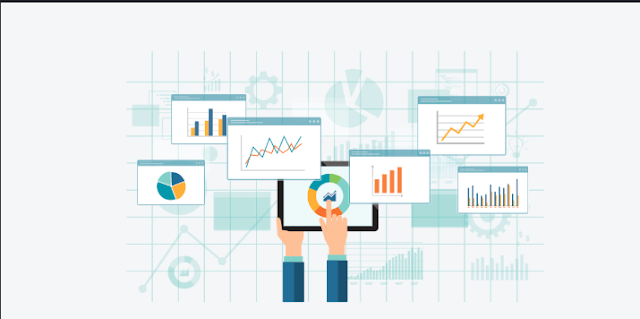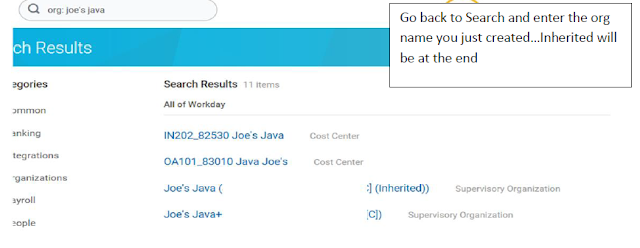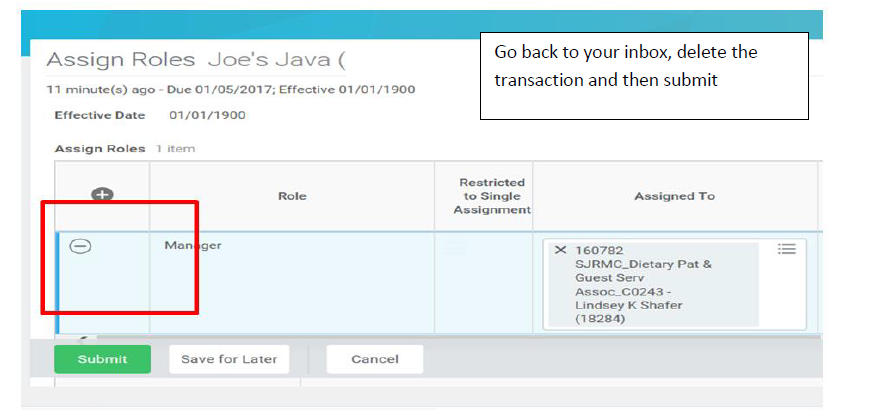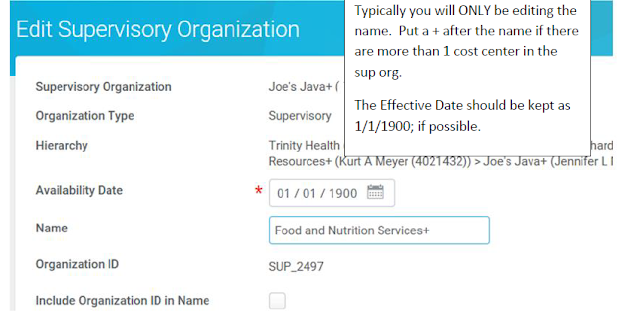Workday gives employees the ability to run a variety of reports based on their role. Many of these reports can be viewed as results on the screen, based on the criteria entered by the user. Results can be filtered by column and exported to Microsoft Excel for additional sorting, formatting, and analysis. Below are instructions on how to run reports, and a listing of available reports, by Workday role.
Get practical knowledge on Workday reports from real-time experts with live examples at Workday Online Training
Run a Report:
- To run a report in Workday, search the name of the report in the search bar.
- Click on the report name (i.e. Time Off by Period), to run the report.
- Depending on the report, Workday will prompt the user to fill in specific reporting criteria such as Organization, Start Date, End Date, etc.
Note: Some reports may run immediately upon clicking on the report name. - Once the required fields have been completed, click OK to run the report.
- The results are displayed and can be sorted using the filter icon in the right corner, or the file can be exported in an MS Excel document by clicking the Excel icon for more sorting options.
Reports by Role:
Employee As Self
Report Name
|
Description
|
|---|---|
| My Time Off | The My Time Off report provides a summary of all of a user's time off requests by date, type, units requested, and status. It also provides a separate tab with time off balances and accruals as of the date the report is processed. |
| Payment Elections | The Payment Elections report allows employees to view and maintain their payment elections, including bank accounts and payment distribution settings for different pay types. |
| My Payslips | The My Payslips report lists all payslips an employee has received by pay period and payment date. An employee can choose to view, save, and/or or print payslips. |
| View Printable Employee Review | The View Printable Employee Review report allows employees to access a printable version of their annual review that can also be saved in PDF format. |
| Benefit Elections as of Date | The Benefit Elections as of Date report provides employees with benefit elections and associated costs of all benefits in which an employee is enrolled. Employees can view historical elections by changing the date of the report. |
| My Contact Information | The My Contact Information report allows employees to view and maintain their contact information, including addresses, phone numbers, email addresses, instant messenger IDs, and web addresses. Employees can add new contact information, edit existing information, or delete outdated information. |
| My Emergency Contacts | The My Emergency Contacts report allows employees to view their emergency contacts, including the name, relationship, contact priority, preferred language, phone number, and email address of each contact person. |
| Find Workers | The Find Workers report allows the user to search for other employees based on parameters such as supervisory organization, cost centers, location, and manager (see management chain). Note that some filters (i.e. compensation grade) are based on the user's organization and system role. |
Manager
Report Name
|
Description
|
|---|---|
| Compensation Summary | The Compensation Summary report displays a compensation summary for their top-level organization or they can include subordinates to view indirect supervisory organizations. This report summarizes compensation dollars, but also allows the user to drill down to smaller details. |
| Headcount Report | The Headcount Report provides a headcount for the organization(s) managed by the user through different views; worker, position, and job. The worker level provides visibility of the headcount broken-down into active, inactive, and contingent workers. The position level shows the counts by categorizing the data into filled, vacant, available, and unavailable positions. The Job level shows the total job management counts. |
| Compare Team | The Compare Team report compares various facets of all the members in the direct organization of the user. Categories include multiple compensation attributes such as base pay, bonus, and merits along with comparisons in performance rating, and time of service with UM. |
| Compensation Analysis | The Compensation Analysis report provides a list of average compensation to midpoint ratio (Compa-Ratio) for employees grouped by supervisory organization. This report filters on workers in which the user has access based on a role of Manager or HR Partner. |
| My Team's Schedule | The My Team's Schedule report centralizes the schedules of one or more direct reports of the user in a comprehensive calendar view for a specified date. This includes time off scheduled to be taken or that was taken depending on the effective date entered. The option exists to view the data at the day or week level and also to scroll from one week to the other after the report is generated. |
| Time Off by Period | The Time Off by Period report provides time off by employee for any date range specified in the prompt. The user can select a specific time off plan (i.e. vacation, sick, conference, etc.) or leave the field blank to retrieve time off entries for all plans. |
| Current Employee Detail Report | The Current Employee Detail Report provides a detailed listing of various attributes at the employee level. The prompt allows the user to select their own top-level organization or include subordinates to view indirect supervisory organizations as well. Users can select the date they wish to view the report. |
| Staffing Activity Summary | The Staffing Activity Summary report shows staffing activity for the time period specified by the user. The report summarizes the headcount from the beginning to the end of the period selected through employment activities such as new hires, new positions, terminations, and transfers. Users can specify if they want pending and future transactions to be included. |
| UM Evacuation Information | The UM Evacuation Information report provides employee's emergency contact phone number, grouped by employee's manager. |
| UM Missing Evacuation Information | The UM Missing Evacuation Information report provides employee and manager information for employees who have not provided an Evacuation Address Only contact. |
| UM_Employees Primary Home Address | The UM_Employees Primary Home Address report provides a listing of primary home addresses for active employees by organizations the user supports. |
| UM_Emergency Contact Information | The UM_Emergency Contact Information report provides emergency contact information for employees by the organizations the user supports. |
Get practical knowledge of these reports at Workday HCM Online Training
HR Partner
Report Name
|
Description
|
|---|---|
| Current Employee Detail | The Current Employee Detail report provides a detailed listing of various attributes at the employee level. The prompt allows the user to select their own top-level organization or include subordinates to view indirect supervisory organizations as well. It is effective dated which allows the user to see the information through different points in time. |
| Employees on Leave | The Employees on Leave report provides a detailed listing of employees on leave for the time frame specified. Users can determine the leave time and if the leave effects pay. |
| Staffing Activity Summary | The Staffing Activity Summary report shows staffing activity for the time period specified. The report summarizes headcount from the beginning to the end of the period selected through employment activities such as new hires, new positions, terminations, and transfers. The report allows the user to specify whether they want pending and future transactions to be included. |
| Business Process Tracker | The Business Process Tracker report tracks all business processes for the organizations supported by the user. The report shows the status of the business process (BP) and step(s) that are waiting action for the BP to be complete, along with the person assigned to complete the step(s). |
| Time Off by Period | The Time Off by Period report provides time off by employee for any date range specified in the prompt. The user can select a specific time off plan (i.e. vacation, sick, conference, etc.) leave the field blank to retrieve time off entries for all plans. |
| Compensation Spreadsheet | The Compensation Spreadsheet report allows a user to view each worker's compensation package, whether the compensation is within guidelines, the pay range penetration, and the compa-ratio. |
| Employees by Organization | The Employees by Organization report provides employee data for selected supervisory organizations and subordinates. |
| Employees and Roles by Sup Org | The Employees and Roles by Sup Org report provides for a complete view of supervisory organizations a user supports, including employees in that organization and assigned roles (i.e. Business Process initiator, Timekeeper, and I-9 Verifier). |
| View Open Positions Detailed | The View Open Positions Detailed report gives users the ability to see all open positions for a supervisory organization and its subordinate organizations. |
| Termination Details | The Termination Details report provides a view of all termination details for supervisory organizations and subordinate organizations. |
| UM Activity Pay All Workers | The UM Activity Pay All Workers report provides activity pay details by Worker, Supervisory Organization, Academic Period, Period Activity Category, Cost Center, or Cost Center Hierarchy within a date range. |
| Compensation Plan Expected End Date Audit | The Compensation Plan Expected End Date Audit allows a user to view organizations with employees who have assignments with expected end dates. |
| UM Visa Information | The UM Visa Information report allows users to view active employees with corresponding visa information. Users can only access this report for employees in their supervisory organization. |
| UM Evacuation Information | The UM Evacuation Information report provides employee's emergency contact phone number, grouped by employee's manager. |
| UM Missing Evacuation Information | The UM Missing Evacuation Information report provides employee and manager information for employees who have not provided an Evacuation Address Only contact. |
| UM_Employees Primary Home Address | The UM_Employees Primary Home Address report provides a listing of primary home addresses for active employees by organizations the user supports.Ę |
| UM_Emergency Contact Information | The UM_Emergency Contact Information report provides emergency contact information for employees by the organizations the user supports. |
HR Business Process Initiator
Report Name
|
Description
|
|---|---|
| UM_Manage Job Requisitions | The UM_Manage Job Requisitions report allows a user to view all open, pending approval, frozen, and closed job requisitions. Details include job requisition, the requested completion date, and the close date. |
| Business Process Tracker | The Business Process Tracker report tracks all business processes for the organizations supported by the user. The report shows the status of the business process (BP) and step(s) that are waiting action for the BP to be complete, along with the person assigned to complete the step(s). |
| Compensation Spreadsheet | The Compensation Spreadsheet report allows a user to view each worker's compensation package, whether the compensation is within guidelines, the pay range penetration, and the compa-ratio. |
| View Open Positions Đ Detailed | The View Open Positions Đ Detailed report gives users the ability to see all open position for a supervisory organization and its subordinates. |
| Business Process Transactions of Type Awaiting Action | The Business Process Transactions of Type Awaiting Action report allows users to view every business process of the specified type that is awaiting action, who it is waiting for, how long it has been waiting and how many days it is past due. |
| UM Visa Information | The UM Visa Information report allows users to view active employees with corresponding visa information. Users can only access this report for employees in their supervisory organization. |
| UM_Employees Primary Home Address | The UM_Employees Primary Home Address report provides a listing of primary home addresses for active employees by organizations the user supports. |
| UM_Emergency Contact Information | The UM_Emergency Contact Information report provides emergency contact information for employees by the organizations the user supports. |
Timekeeper
Report Name
|
Description
|
|---|---|
| UM_Employee Timecard Status | The UM Employee Timecard Status report displays a list of biweekly Workday time tracking employees in a user's supervisory organization(s). It provides common timecard errors for employees including unsubmitted timecards, unapproved timecards, missed punches, and blank timecards. |
| UM_Employee Timecard Detail by Earning and Position | The UM_Employee Timecard Detail by Earning and Position report displays a summary of an employee's current timecard. |
| UM_Timecard Audit by Earning and Position | The UM_Timecard Audit by Earning and Position report displays an audit of an employee's timecard summary. It includes all actions that have occurred on the timecard including punches recorded on the web clock and those records via a timecard edit. It provides the time when applicable edits were performed as well as the name of the employee who performed them. |
| UM_Employees with Unmatched Punches | The UM_Employees with Unmatched Punches report displays detailed information regarding the missed punches for a given employee. |
| UM_Employee with Short Lunch (<20 Minutes) | The UM_Employee with Short Lunch (less than 20 minutes) report shows any employee who has clocked in and out with a meal break that is 20 minutes or less. According to Fair Labor Standards Act (FLSA) regulation, a lunch break must exceed 20 minutes. This report will help the timekeeper manage this requirement. |
| UM_Timecard Overtime | The UM_Timecard Overtime report displays overtime totals for all employees in a given Supervisory Organization. |
Cost Center Manager
Report Name
|
Description
|
|---|---|
| UM_Labor Distribution | The UM_Labor Distribution report displays payroll charges made to legacy values within their cost centers. Results are at the individual cost center level and are delivered in excel format in the Workday W: drive. |
| All Workers Costing Allocations | The All Workers Costing Allocations report shows the costing allocation and distribution for academic, regular, temporary, and student workers, including regular pay and allowances. |
| UM_Expired Costing Allocation | The UM_Expired Costing Allocation provides a listing of employees whose costing allocation has expired. |
| UM_Expiring Costing Allocation | The UM_Expiring Costing Allocation provides a listing of employees whose costing allocation will expire within the current month. |
| Worker's Cost Center and Legacy Value by Org | The WorkerŐs Cost Center and Legacy Value by Org report provides a listing of employees, the organizations they belong to, cost center, cost center hierarchy, and legacy value. |
| UM Activity Pay All Workers | The UM Activity Pay All Workers report provides a listing of employees that are receiving Activity Pay, along with the start and end dates they are due to receive payments. The report also shows the amount they have been paid as of the date the report is generated, as well as the remaining balance to pay. |
| UM_Compensation Merit Changes | The UM_Compensation Merit Changes provides an employee's current and proposed compensation. Merits must be uploaded to Tidemark before they will display in Workday. This report does not include lump sum merits or minimum pay band increases. |
| Time Off by Period | The Time Off by Period report provides time off by employee for any date range specified. Users may select a specific time off plan (i.e. vacation, sick, conference, etc.) or leave the file blank to retrieve time off entries for all plans. |
Get more practical information from live experts at Workday Training
Finance Reviewer
Report Name
|
Description
|
|---|---|
| UM_Labor Distribution | The UM_Labor Distribution report displays payroll charges made to legacy values within their cost centers. Results are at the individual cost center level and are delivered in excel format in the Workday W: drive. |
| All Workers Costing Allocations | The All Workers Costing Allocations report shows the costing allocation and distribution for all academic, regular, temporary, and student workers, including regular pay and allowances. |
| UM_Expired Costing Allocation | The UM_Expired Costing Allocation provides a listing of employees whose costing allocation has expired. |
| UM_Expiring Costing Allocation | The UM_Expiring Costing Allocation provides a listing of employees whose costing allocation will expire within the current month. |
| UM Activity Pay All Workers | The UM Activity Pay All Workers report provides a listing of employees that are receiving Activity Pay, along with the start and end dates they are due to receive payments. The report also shows the amount they have been paid as of the date the report is generated, as well as the remaining balance to pay. |
Finance Business Process Initiator
Report Name
|
Description
|
|---|---|
| All Workers Costing Allocations | The All Workers Costing Allocations report shows the costing allocation and distribution for all academic, regular, temporary, and student workers, including regular pay and allowances. |
| UM_Expired Costing Allocation | The UM_Expired Costing Allocation report provides a listing of employees whose costing allocation has expired. |
| UM_Expiring Costing Allocation | The UM_Expiring Costing Allocation report provides a listing of employees whose costing allocation will expire within the current month. |